Technical Issues FAQ
Find answers to questions about video restrictions, the “Finish” button not working and incomplete courses.
-
I am unable to view the videos as it is restricted.
If you're encountering issues with video playback, follow these steps:
- Check Restrictions
- Verify your YouTube access restrictions and Third-Party cookies settings.
- Log Out and Re-log
- Log out of all browsers.
- Open a new tab, access YouTube.com, log out of YouTube and then log back in using your CPS username and password.
- Keep YouTube open, open another tab for your CPS email, and navigate to the SafeSchools email you received. Click the link for your mandatory training. The video should now play.
Video Restricted Troubleshooting
- Clear Cookies and Cache
- Log out of other email accounts and clear your cookies and cache.
- Update Certificates
- For MacBooks or personal computers, download the required certificates for training.
- Update Windows
- For Windows 7 users, contact your school's Tech Coordinator to update to Windows 10 if needed.
- Close Other Tabs
- Sign out of all open tabs (email, files, internet sites).
- Use SafeSchools Properly:
- If you are in a CPS building, access SafeSchools at SafeSchools Login and do not use internetlogin.com to access training. If you have this window open please close it to allow the videos to play.
- Check Environment:
- Are you using guest internet in a CPS building?
- Are you using a Mac computer or Windows 7?
- Are you logged into a personal Gmail or YouTube account?
- Alternative Device:
- Try watching the videos on your phone. If issues persist, follow YouTube and Third-Party Cookies restriction errors.
Please Note: We cannot credit training unless you have watched the video, even if you have completed the assessment. Ensure all troubleshooting steps are followed.
- Check Restrictions
-
I am unable to proceed further with the training even after clicking on the links for ISBE and CPS evaluations.
To resolve incomplete course issues:
- Open each course showing as incomplete.
- Go to the survey sections.
- Do not complete the surveys again. Instead:
- Scroll down the page
- Click "FINISH"
- The item will show a green checkmark indicating completion
Refer to the screenshot below for guidance.
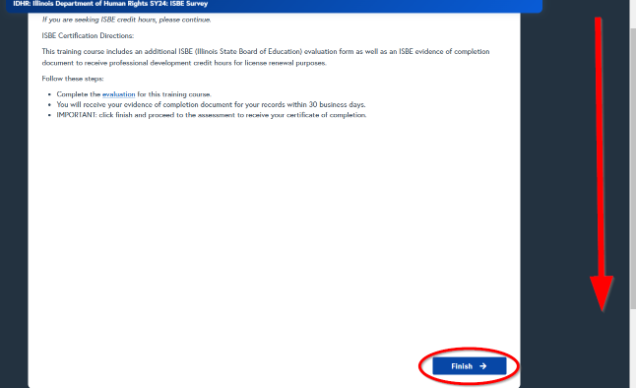
-
I completed the training, but the system has not registered it.
If your completed training is not showing in the system, allow 24 hours for the update. If it still does not reflect, email talenttraining@cps.edu with a screenshot of your completed training and any error messages.
-
I am unable to open the SafeSchools website.
If you encounter a “Bad Gateway” error when trying to open SafeSchools, follow these troubleshooting steps:
Update Browser:
- Open Chrome on your computer
- Click "More" (three dots) at the top right
- Select "Help" > "About Google Chrome"
- Click "Update Google Chrome." (You may need IT assistance for this step. If you can't find this button, you're on the latest version)
- Click "Relaunch"
If the issue persists, please contact IT support for further assistance.
Account and Access FAQ
Find answers to questions about logging in, recovering your password and managing account access.
-
How do I access the platform?
To access the SafeSchools platform, please visit SafeSchools Login. Enter your CPS username, password and code using the RapidIdentity app to proceed.
I am a new hire:
Click on "Claim My Account" to set up your account. If you encounter any issues during setup, please contact Employee Services for assistance.
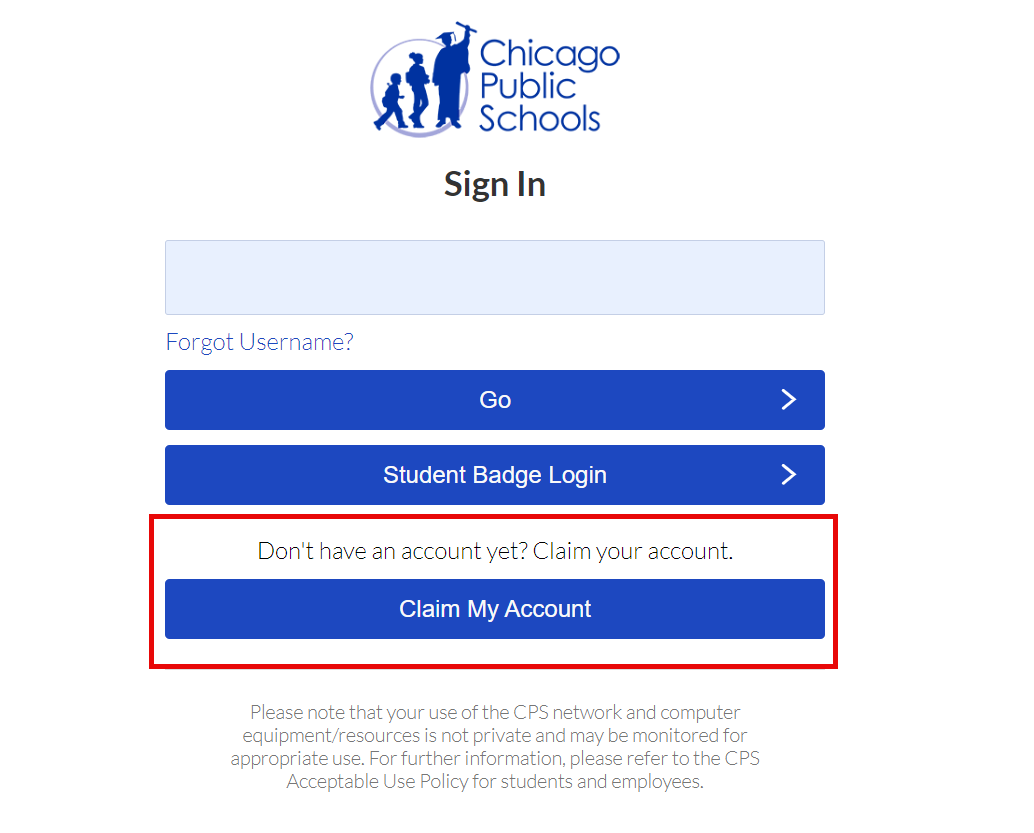
I can't remember my Username/Password:
If you already have a SafeSchools account but can't recall your username or password, click the "Forgot Login " link on the login page and follow the instructions to reset your credentials.
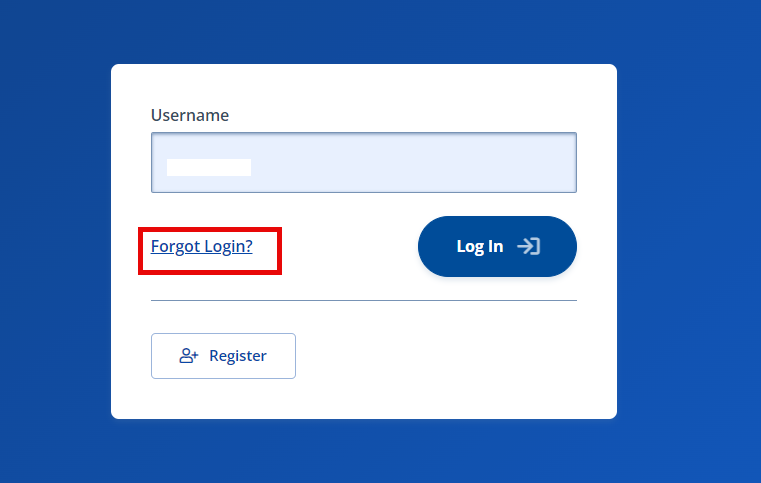
I have been locked out of my account due to incorrect password:
After a lockout occurs, it may take up to 30 minutes before you can attempt to log in again. You might also need to reset your CPS password. For further assistance, contact ITS at (773) 553-3925 or follow the instructions to reset your CPS password.
If you are using a non-CPS issued device to access training from a CPS location, you must first follow these instructions to download two necessary certificates.
How do I see what training is assigned to me?
Once logged into SafeSchools, all required training courses will be listed on your homepage.
You can also navigate to the "My Assignments" section to view all assigned training modules.
Complete all mandatory SafeSchools training courses and assessments as assigned.
You will receive a certificate of completion for your records. There is no need to email proof of completion, as training records are automatically updated and monitored.
If you don’t have any outstanding trainings, you will see the message in the screenshot below.
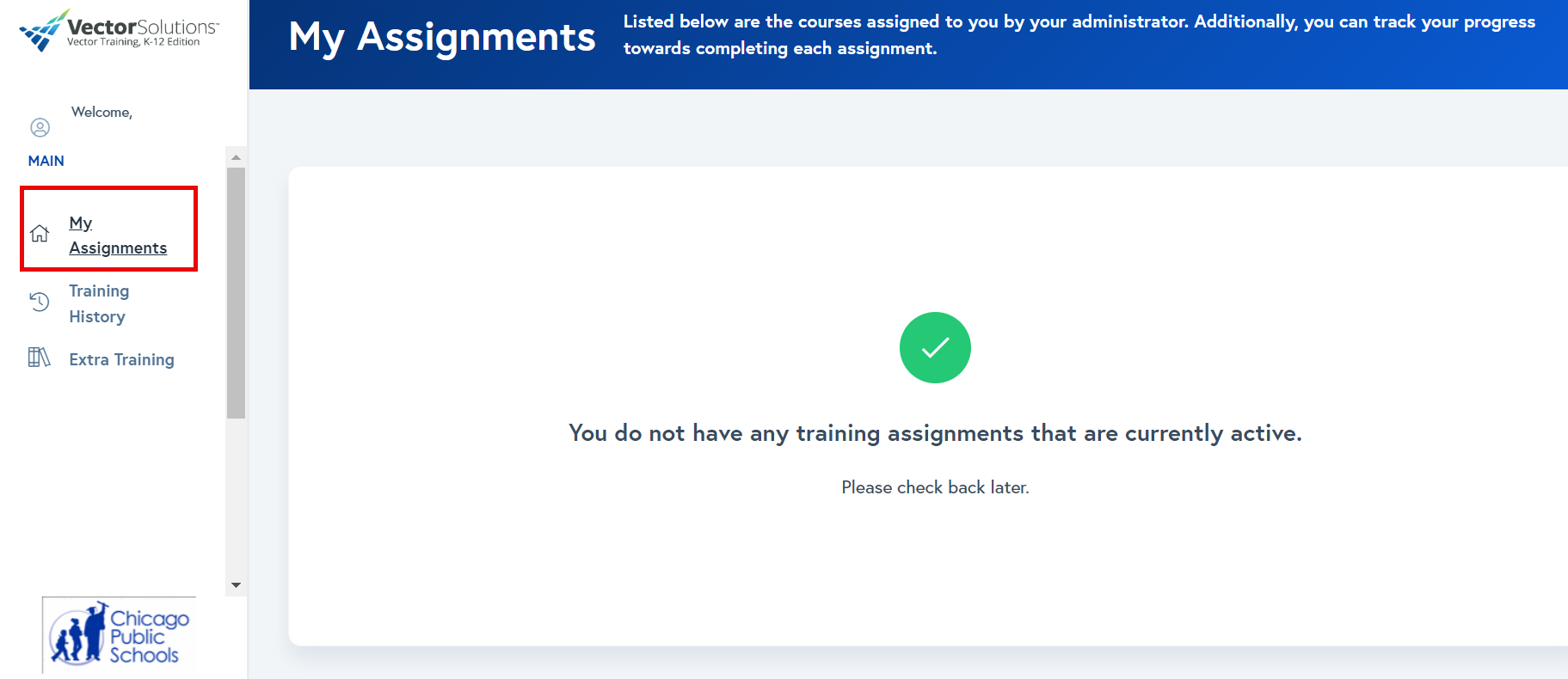
What are the Due Dates for the courses assigned:
- New Hires:If you were recently hired at CPS and received a notification email for the first time, you have 30 days from the date of notification to complete your assigned courses. If some courses appear as ‘PAST DUE’ in your Training Plan but you are still within your first 30 days, you may disregard the 'PAST DUE' status. For any courses with a due date after your first 30 days, those courses must be completed by the specified due date.
- Current Staff: If you have been employed by CPS for over 30 days, please ensure you complete any ‘PAST DUE’ assignments as soon as possible to remain compliant with your training requirements.
Note: You may receive automatic reminder emails regarding training due dates. If your SafeSchools account indicates that you are up to date and have no pending trainings assigned, please ignore these emails.
I completed all my assigned trainings, what’s next?
After completing all assigned training, please stay tuned for any updates or additional courses that may be assigned. New training is typically rolled out for Back to School, Winter, and Spring sessions each school year.
Please note: There is no need to send your completion certificates to Talent Training. Please download and keep a copy for your records.
-
I would like to take additional training. How do I do that? I was asked to take a particular training. Where can I find it?
If your desired course has not been assigned to you, please search for additional courses by following these steps: Accessing CPS Custom Course Folder in SafeSchools.
It’s important to note the exact title of the course you are trying to take so you can look it up on SafeSchools.
-
How do I view the trainings that I have completed? How do I print/download certificates for the training I completed?
To view your training history for previous school years:
- Go to the 'Training History' section.
- Adjust the 'From Date' to the relevant time period.
- Click the 'Refresh List' button to update your view.
- You will be able to view/download certificates for completed courses.
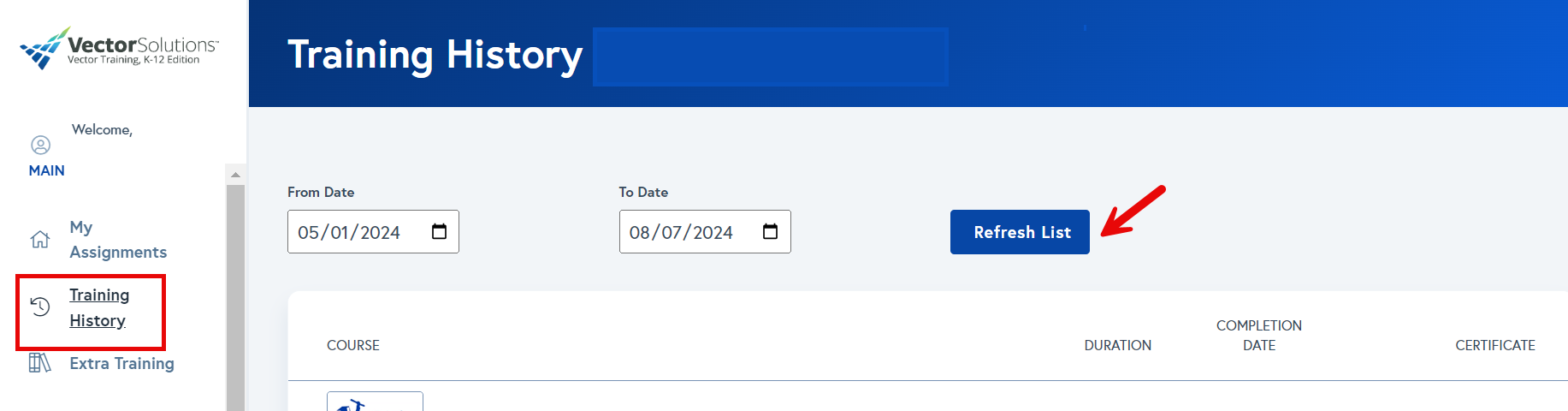
-
How do I access reports?
If you are a principal or assistant principal needing to pull a report, please email talenttraining@cps.edu. Provide the name of the school for which you need access, and allow 24-48 hours for your account to be updated with the necessary access.
Refer to this document for guidance on running reports to check training compliance for your staff.
-
Account Merger/Changes: I changed schools; what happens to my training record?
Your training record can be transferred or merged with your new school upon request. Please email talenttraining@cps.edu with your old and new account information, including your username and school name.
We will respond with any additional questions if needed. Please allow 5-7 business days for the account merge to be completed and you may continue to finish any other training on your current site.
-
I took this training last year; do I still need to take it again?
Yes, all CPS employees working in the District are required to complete mandatory trainings annually. We appreciate your commitment to keeping our students and staff safe.
Training Certificates don’t have a signature.
Our system with Vector does not include signatures on certificates. However, as long as your completion is verified in SafeSchools, your compliance report training is considered authentic.
ISBE FAQ
Find answers to questions about uow to access training history and certificates.
-
Selected online CPS SafeSchools training is now eligible for ISBE credit hours. To earn Professional Development (PD) hours, you must complete the survey at the end of the eligible course. For more detailed guidance, view these instructions.
Please record your hours directly with ISBE. We do not have access to your ISBE/ELIS account/records. Please contact ISBE at apps.isbe.net/ContactIsbe or call the Agency Call Center at (866) 262-6663 or (217) 782-4321. For questions regarding Educator Licensure, contact your local ROE/ISC for faster service or call (217) 557-ISBE (4723).
Evidence of Completion documents will be provided in the event you are audited. Again, you must have completed the survey at the end of the eligible course to receive an EOC (evidence of completion) when audited.